Ready to tap into current trends on TikTok and stand out on the #fyp (TikTok’s “For You” page)?
TikTok is a constantly evolving platform, and the key to success on the platform is to stay on top of the latest trends and features. Whether it’s through creative editing, engaging captions, or leveraging popular music and hashtags, the key is to experiment and find what works for your brand and audience. Additionally, it is important to utilize the platform’s analytics tools to track performance and make data-driven decisions to optimize your content and reach your goals. ― Ahmed M Hassan, New Waves
Master these TikTok tips and tricks, and you’ll be ready to create the content of your dreams.
10 TikTok Tricks You Need to Know
1. How to make a slideshow on TikTok
A picture may be worth a thousand words, but sometimes even that’s not enough. If you need multiple images to fully tell a story, pull them together into a quick slideshow on TikTok.
- Hit the plus sign on the home screen to create a new video.
- Tap Upload on the bottom right.
- Select as many photos or videos as you’d like to include
- Add sound clips, text, or stickers, or hit Effects to adjust the transitions and timing
- Click Next to proceed to the post screen.
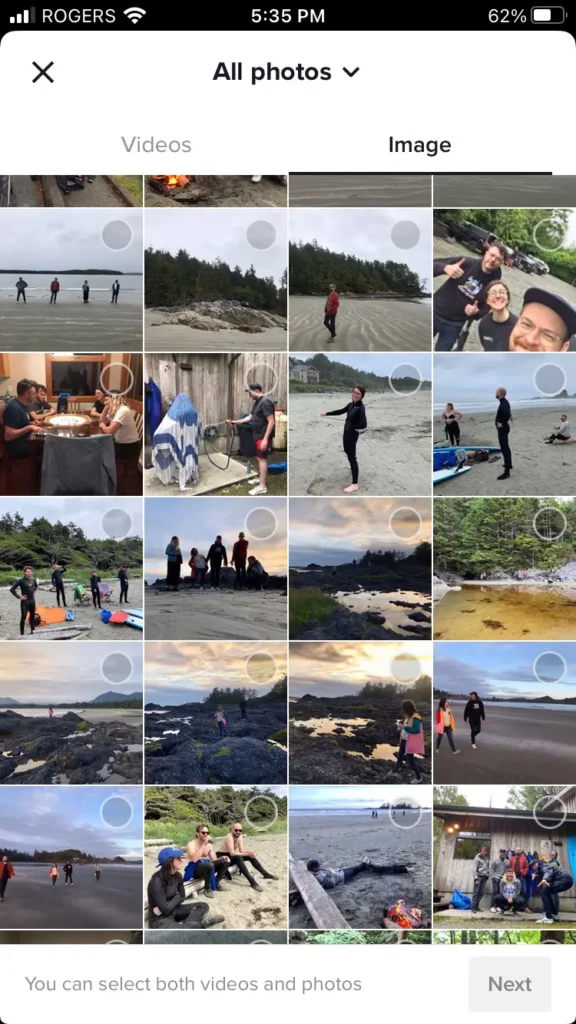
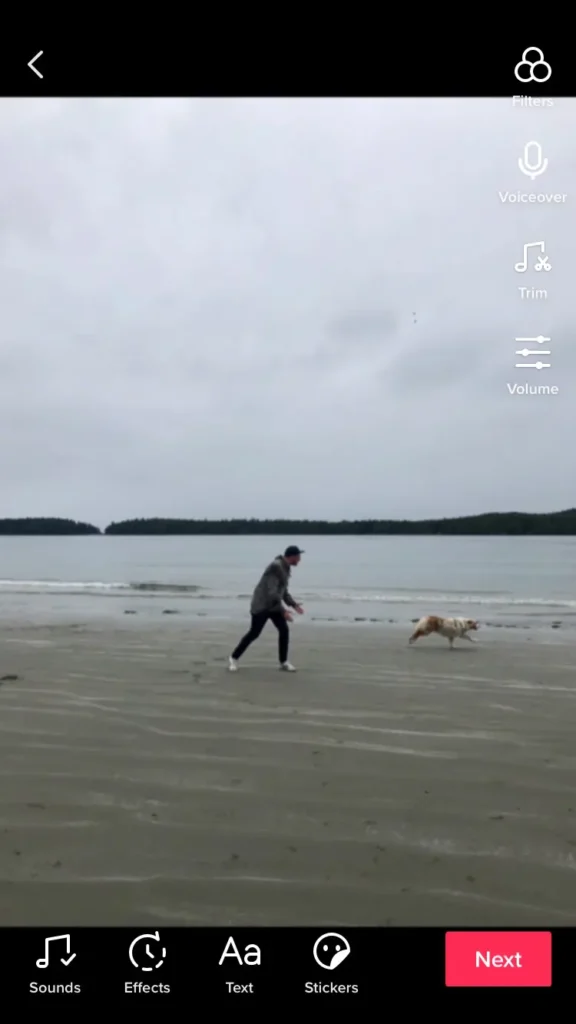
2. How to do voice effects on TikTok
- Hit the plus sign on the main feed to create a new video.
- Press the record button to make your video.
- In the record screen, hit the checkmark to move to the editing screen.
- On the right-hand side, tap Voice effects.
- Choose the effect you’d like to apply to your original audio.
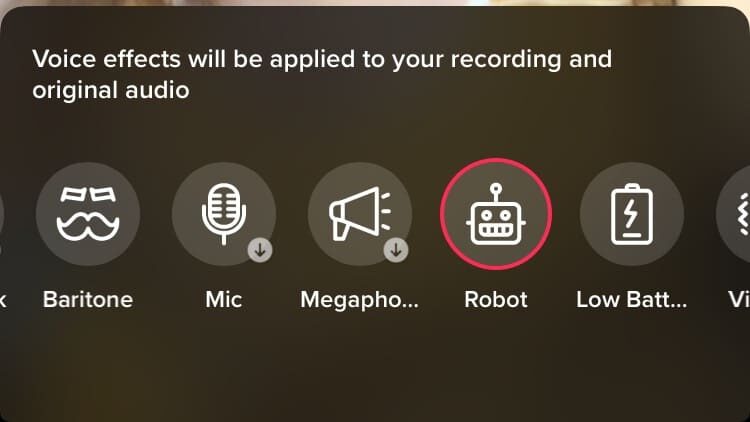
3. How to use the greenscreen effect on TikTok
The green screen is the indispensable chef’s knife of the TikTok world. With this tool, you can instantly transform your backdrop — no fancy video studio is required.
1. Hit the plus sign on the main feed to create a new video.
2. Tap Effects on the bottom left-hand side to view the effects menu.
3. You’ve got two options with the green screen:
- To use a photo as your background, choose the green icon with a photo and a downward arrow.
- To use video as your background, choose the green icon with a video and an upward arrow.
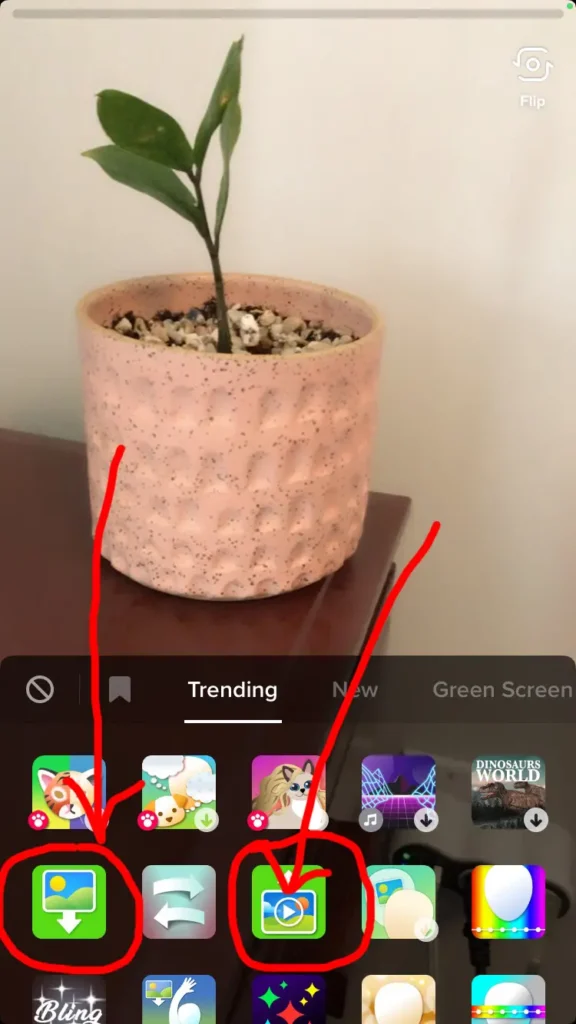
4. Choose the image or video you’d like to use, then hit the record button to record yourself overlaid on this background.
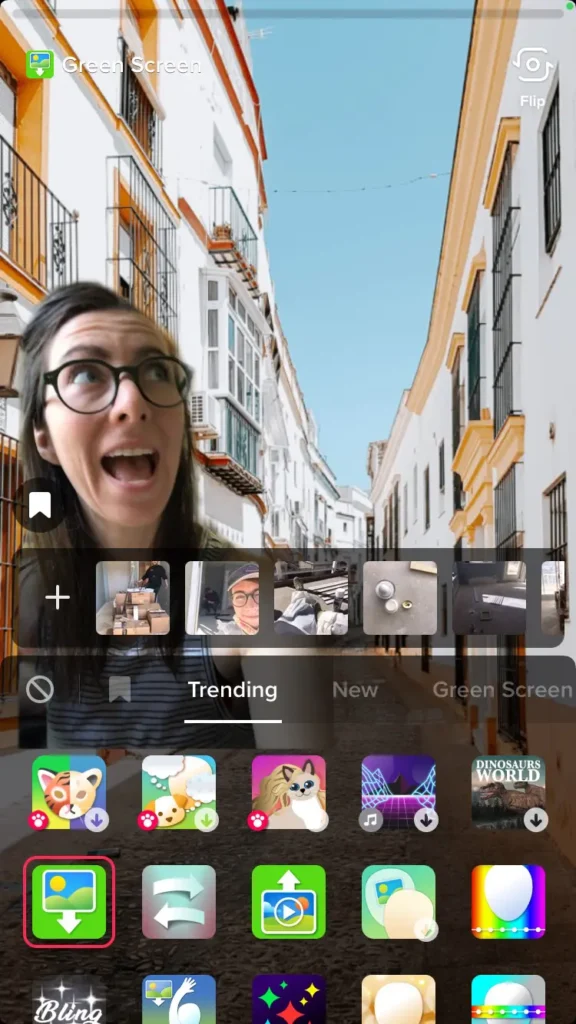
5. To add additional clips with new backgrounds, simply repeat the process — apply the effect and record. TikTok will stitch these together.
6. When you’re done filming, hit the checkmark to move to the editing screen.
7. Apply any additional filters, voice effects or voiceovers here and hit Next to the posting screen.
Fun video idea: You can “clone” yourself using the green-screen effect! Record yourself and then use that as the background and “interact” with video-you.
4. How to do fun transitions on TikTok
TikTok has built-in transitions you can use in the editing stage to connect one clip or scene to another visually.
But TikTok is also full of people who have devised creative visual tricks to blend video: the “snap,” the “cover the camera,” and so on. It’s easier than it looks!
The trick is to record clips that begin where the other one left off.
- Record the first part of your video, ending with that “transition moment” — the snap or the palm covering the camera, for instance.
- Remember where you ended your video: you’ll want to start your following clip here.
- Perhaps make whatever change you’d like… a new location or outfit?
- Record another clip, starting from the same position where you left off: hands poised in a snap or palm covering the lens.
- Hit the checkmark to move to the editing screen.
- You can trim your clips to line up further if you need to.
Pro tip: You may also want to use the timer and a tripod or ring light so that you can record hands-free.
5. How to add closed captions
Adding captions isn’t just great for capturing your audience who may be watching with the sound off — it also makes your content accessible for those with hearing impairments.
- On the editing screen, tap Text at the bottom of the screen.
- Customize font, alignment, color, and style, and drag wherever you want it to appear on the screen.
- Tap the text, and an option will pop up to Set the duration.
- Tap Set duration and choose when you’d like it to appear and for how long.
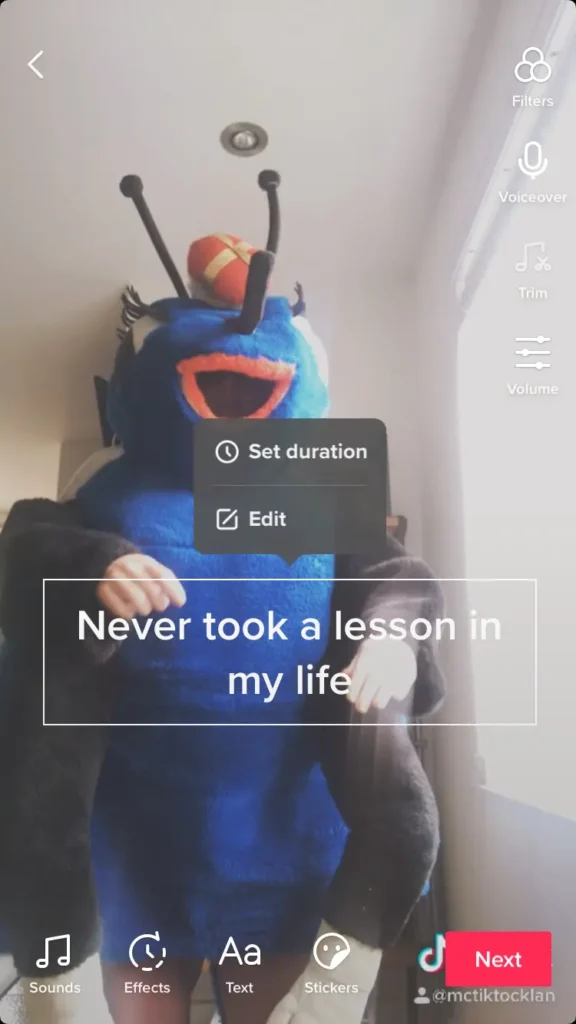
Pro tip: There are some third-party options to generate closed captions automatically, but we like Instagram Threads… though obviously, you need to use it in Instagram first and then re-upload to TikTok.
6. How to make text appear and disappear on the beat
See the steps for adding captions above and use the Set duration feature to create text boxes that appear and disappear at the exact moment in your video.
This is a popular trick used by TikTok users who do that where they point, words appear and nod. (What is that? What are we calling that?)
7. How to duet with a TikTok video
Make some beautiful music together with TikTok’s duet feature.
- On the TikTok, you’ll be dueting with, tap the Share button on the right. (Note that this will only be visible if the creator allows sharing.)
- Tap Duet.
- This will take you to the editing screen. Here, you can record video and audio of yourself alongside the original.
- Hit the checkmark to preview, and click Next to the post screen. (Don’t forget to credit the original video’s creator!)
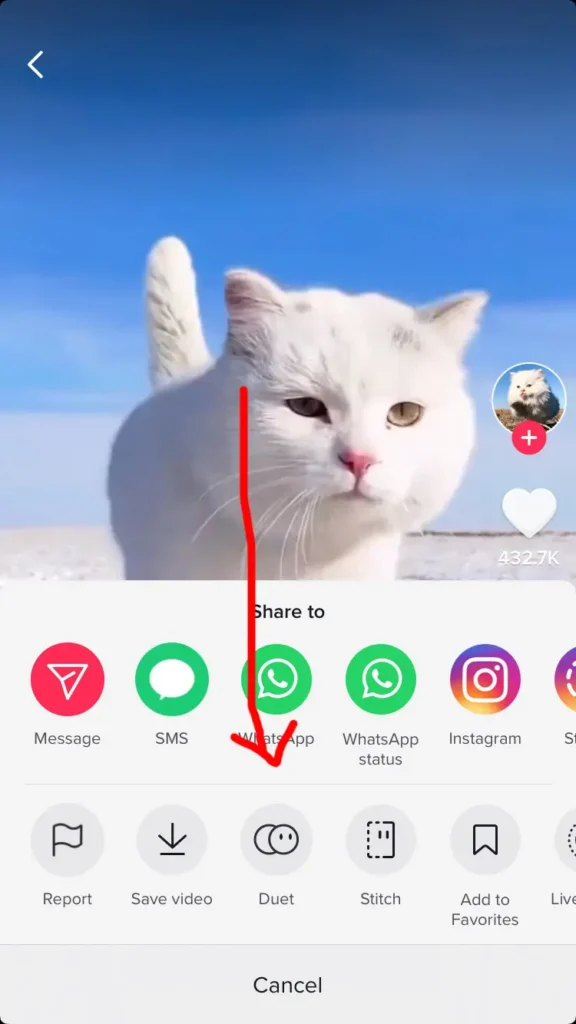
8. How to react to a TikTok video
This is just a variation of a duet. The only difference is that the Layout is more of a “picture-in-picture” style.
- On the TikTok, you’ll be dueting with, tap the Share button on the right. (Note that this will only be visible if the creator allows sharing.)
- Tap Duet.
- This will take you to the editing screen. Here, tap Layout on the right-hand side.
- Tap React.
- Record video and audio of yourself with the original overlay. (Tip: to move the position of the original video, drag, and drop.)
- Hit the checkmark to preview, and click Next to the post screen. (Don’t forget to credit the original video’s creator!)
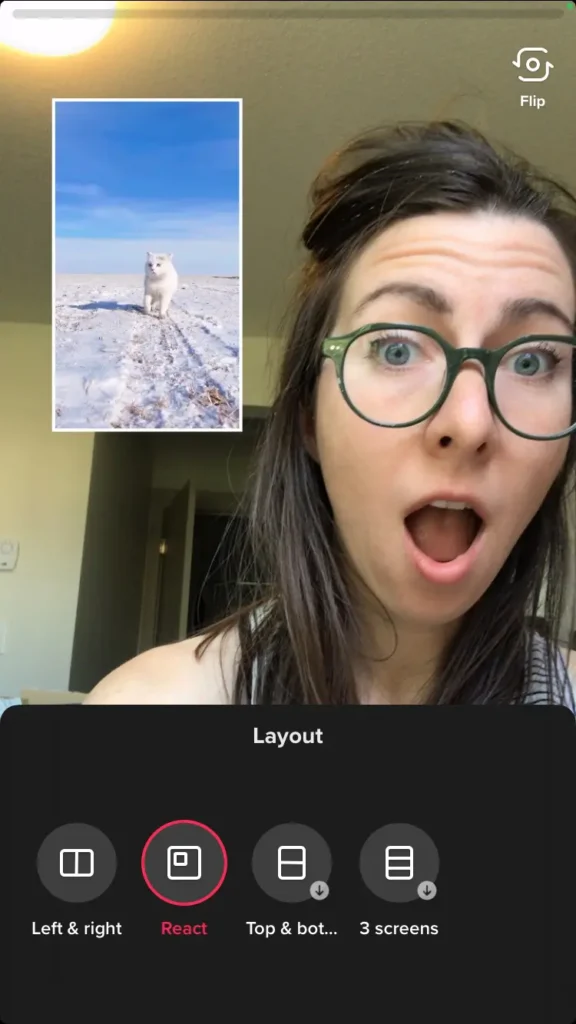
9. How to use a TikTok song from another video
Heard a song you have to include in your next video? Well, good news: that’s almost entirely the point of TikTok, so it’s super easy.
- Go to the video with the sound clip you like, and tap on the round icon in the bottom corner.
- This will take you to a screen with more information about the sound; click Use this sound at the bottom of the page.
- This will take you to the recording page, where you can now create a video to accompany the sound clip.
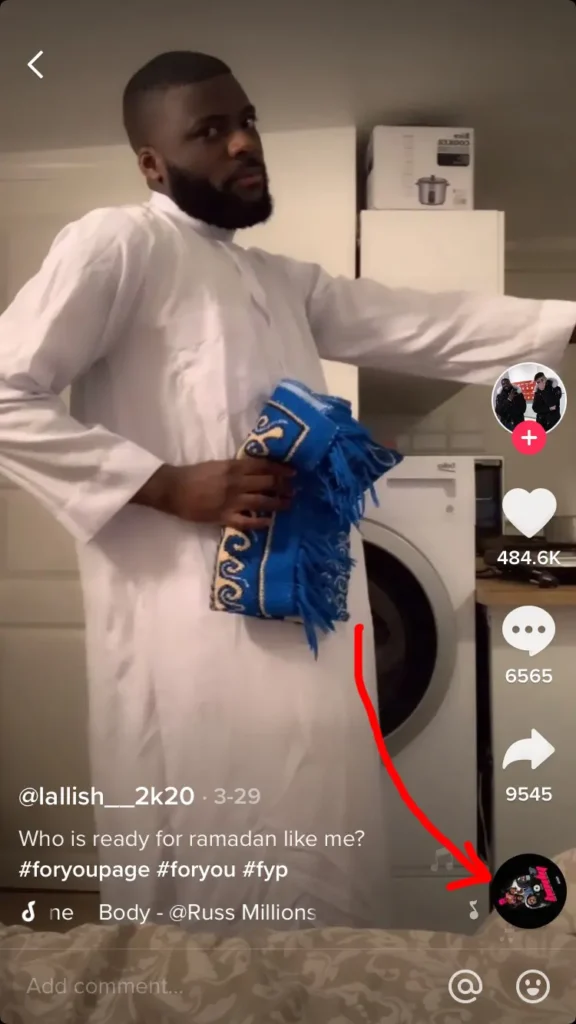
10. How to use multiple video clips for one audio clip
If you want to use the magic of editing to create a multi-scene video accompanied by one single audio clip, you can! It takes a bit of stopping and starting, but once you get the hang of it, you’ll be blasting our lip-sync video masterpieces like nobody’s business.
1. Hit the plus sign on the main feed to create a new video.
2. Select the sound you’d like to use.
3. Tap the timer icon on the right-hand side to visually represent the audio.
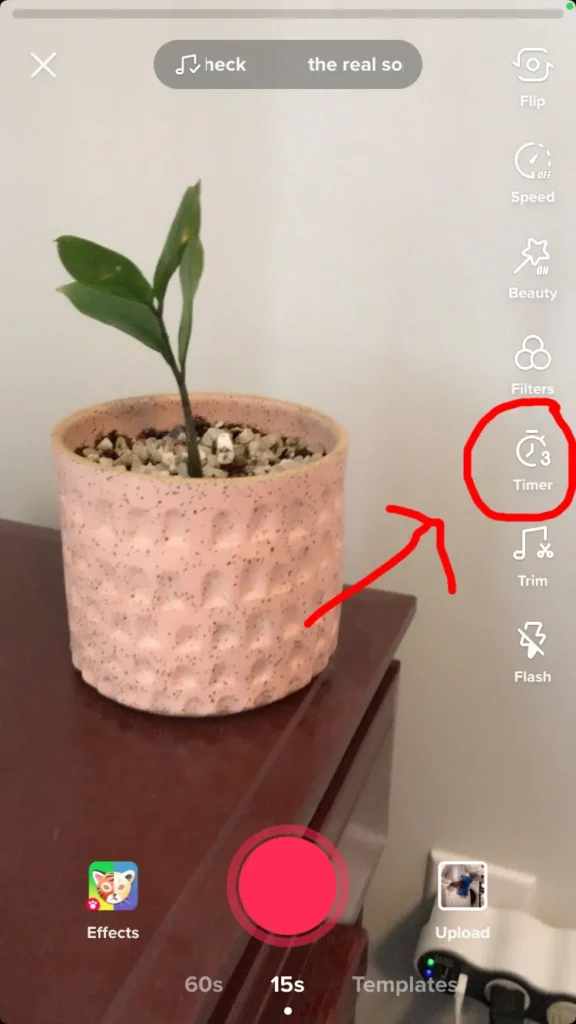
4. Drag the time markers on the audio timeline to mark where you’d like the song to stop recording for your first clip.
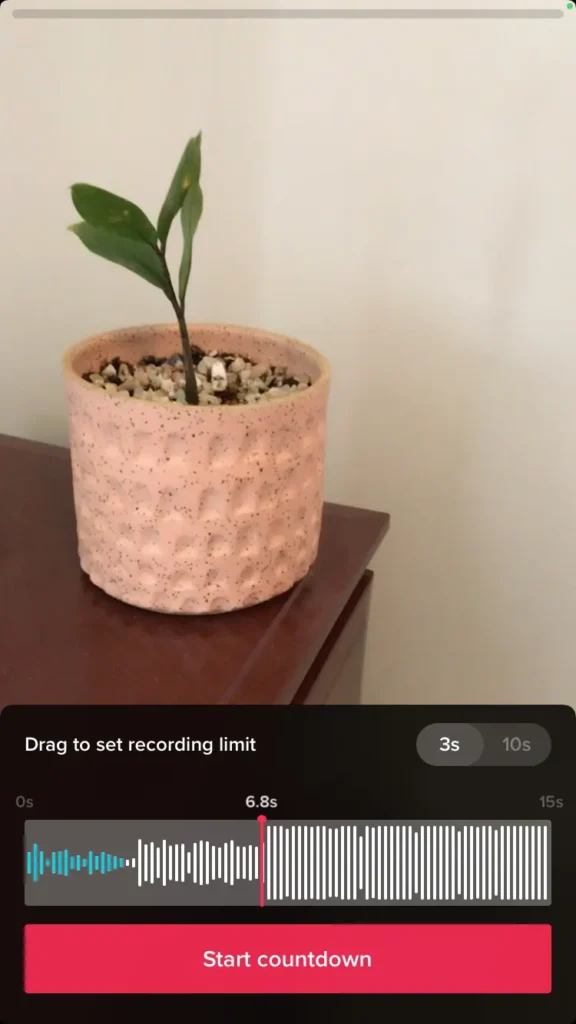
5. Tap Start countdown; when the countdown ends, you’ll be recording, accompanied by selecting the clip you’ve just marked out.
6. Now, hit the timer icon again. You’ll notice the sliders start the recording from where the last clip ended. Adjust where you’d like the next song to end, hit the Start countdown, and record your following clip.
7. Repeat.
8. When you’re happy with your video, hit the checkmark to view it and apply any further edits or filters.